Guide for Backup Plan
Q1. What are different types of backup that you can take?
1. File Backup
2. Image – Based backup
Q2. How to take file backup?
Step 1: Click on top left files icon to select file backup.
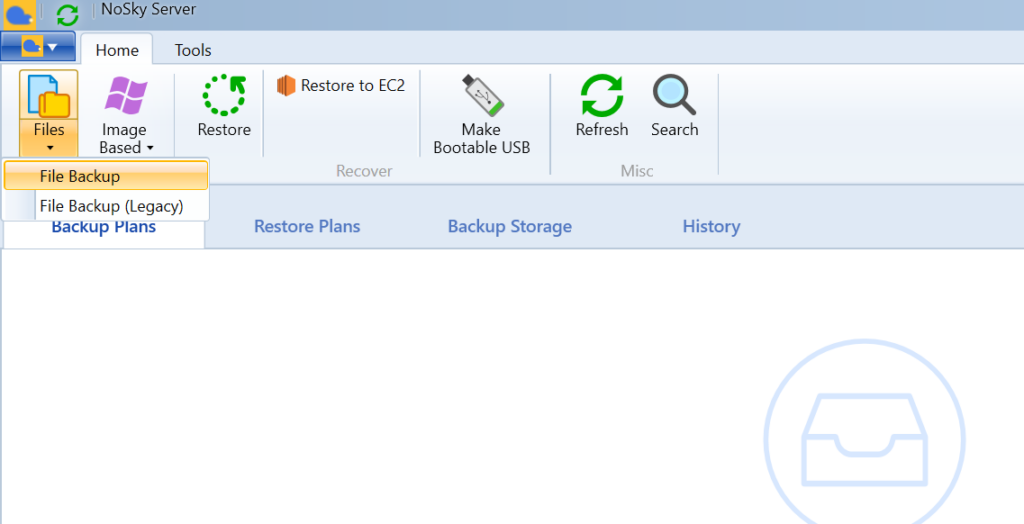
Step 2: Click next.
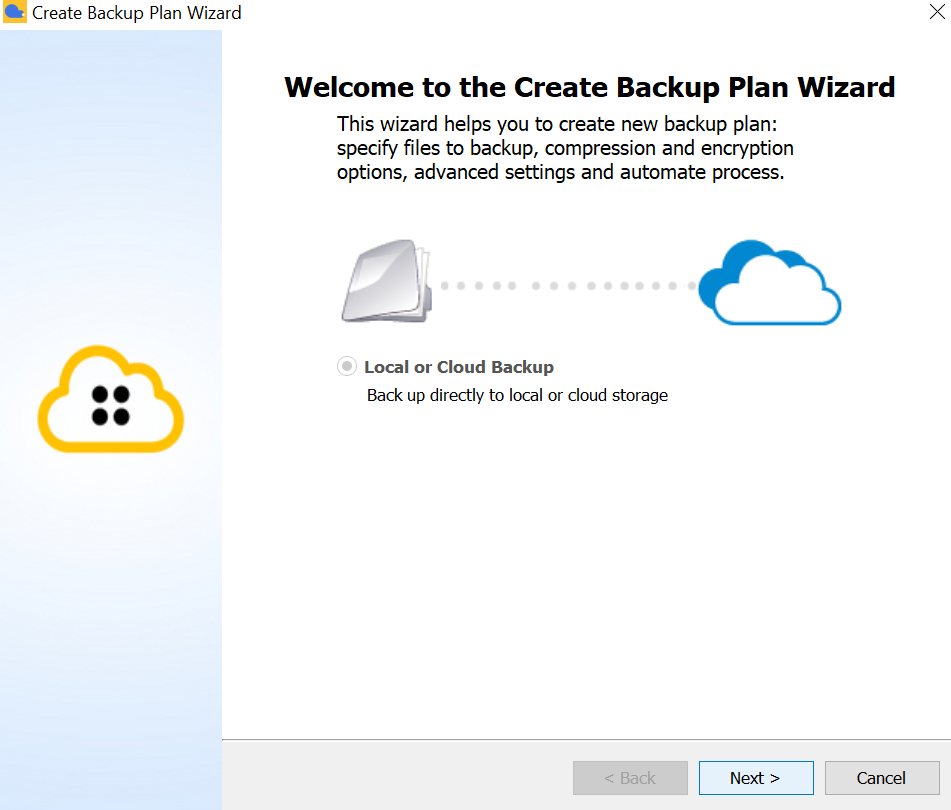
Step 3: Select the storage.
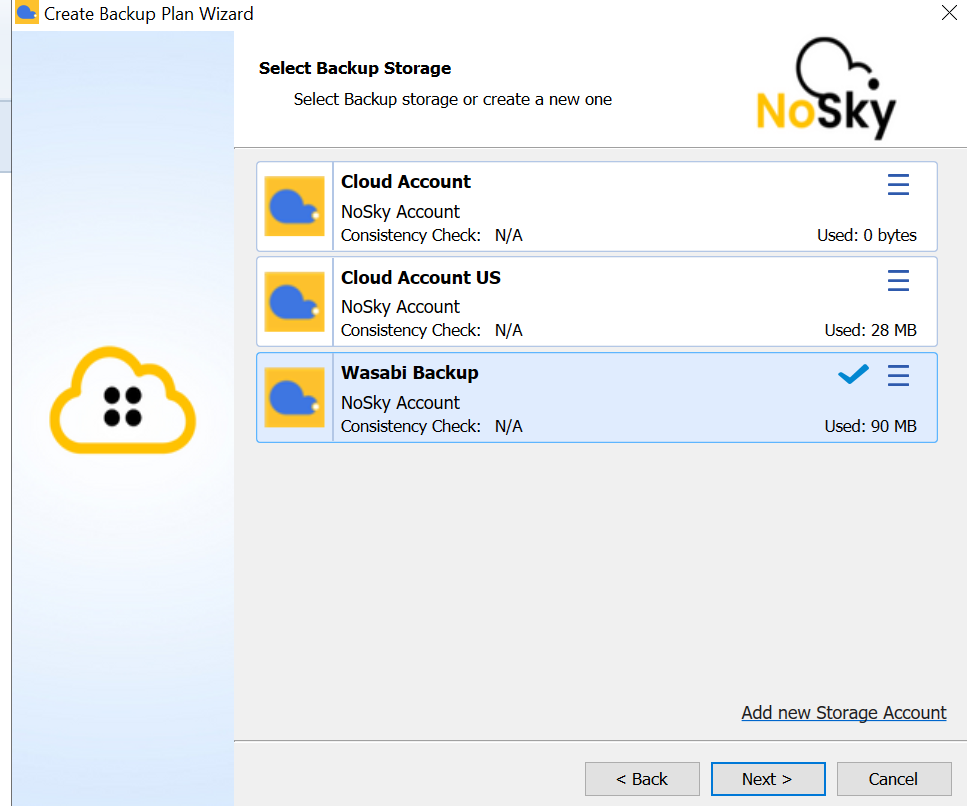
Step 4: Give a name to the plan.
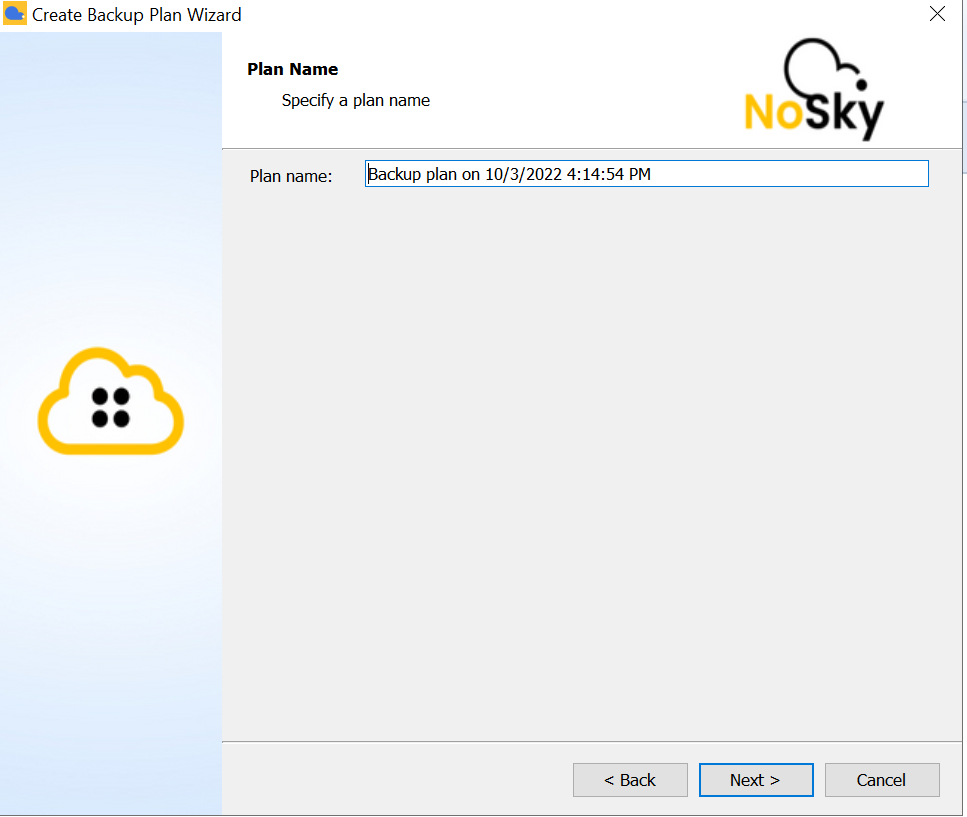
Step 5: Select advance option.
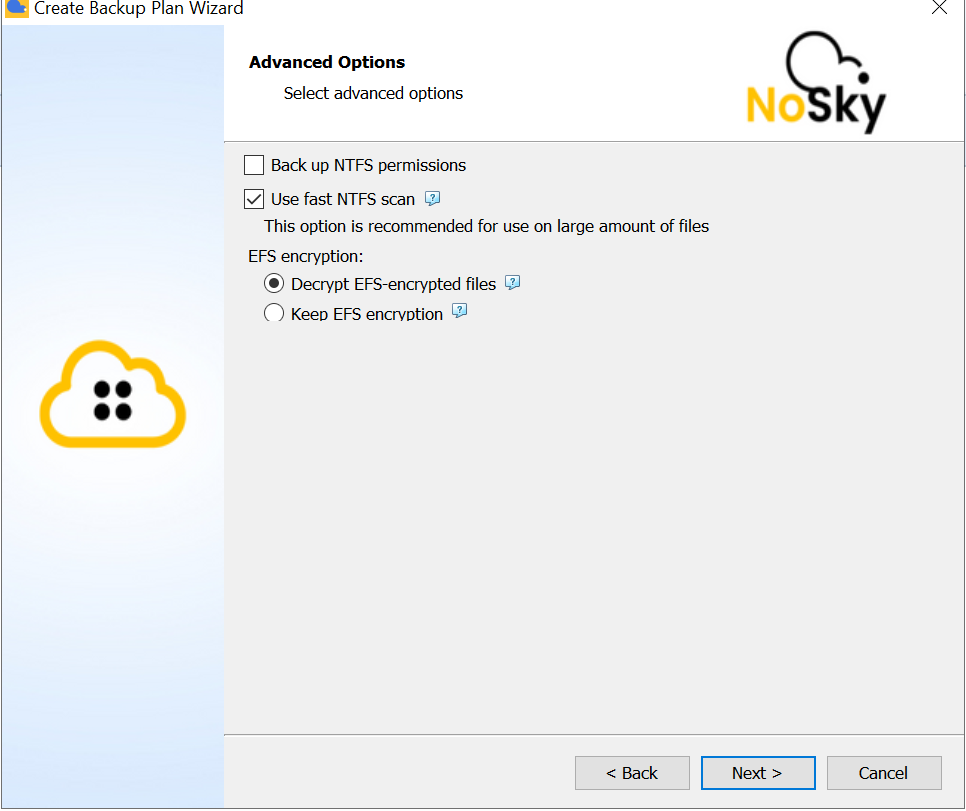
Step 6: Select the drive or folder you want to take backup for.
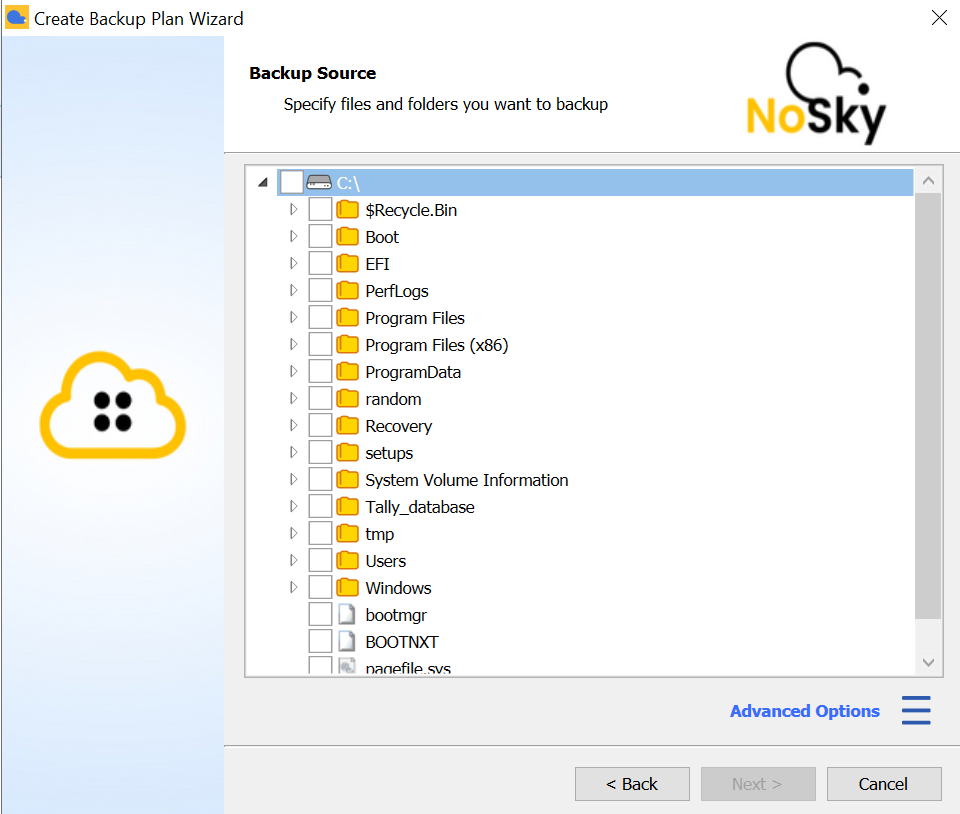
Step 7: Select files and folders to be included in backup.
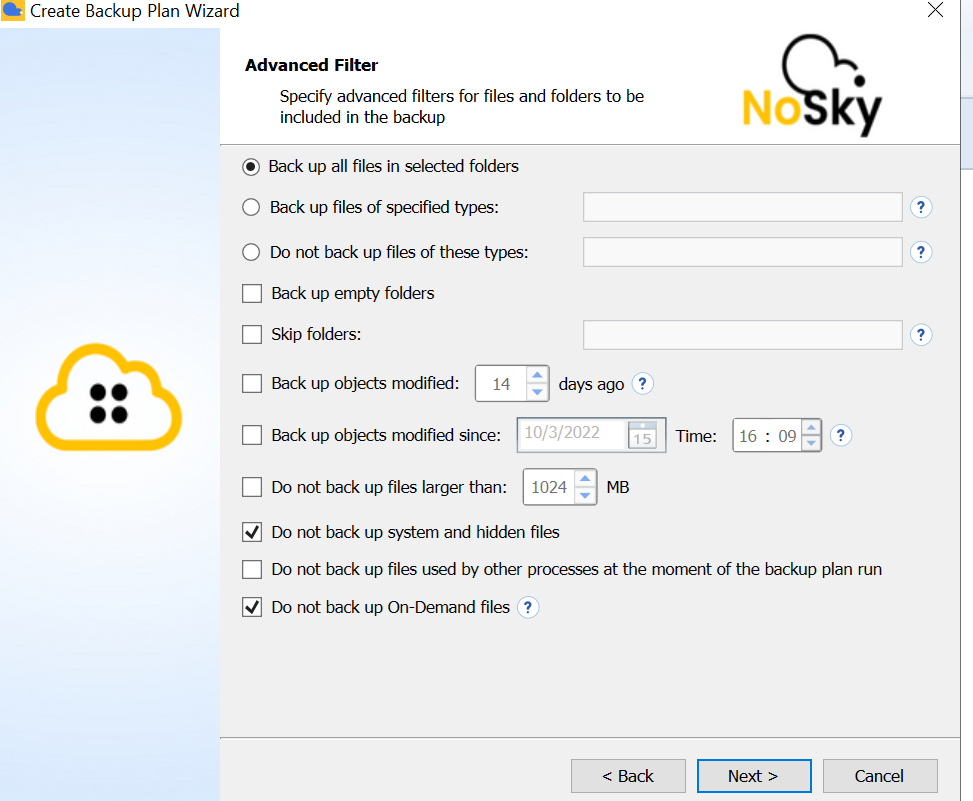
Step 8: Specify compression or encryption.
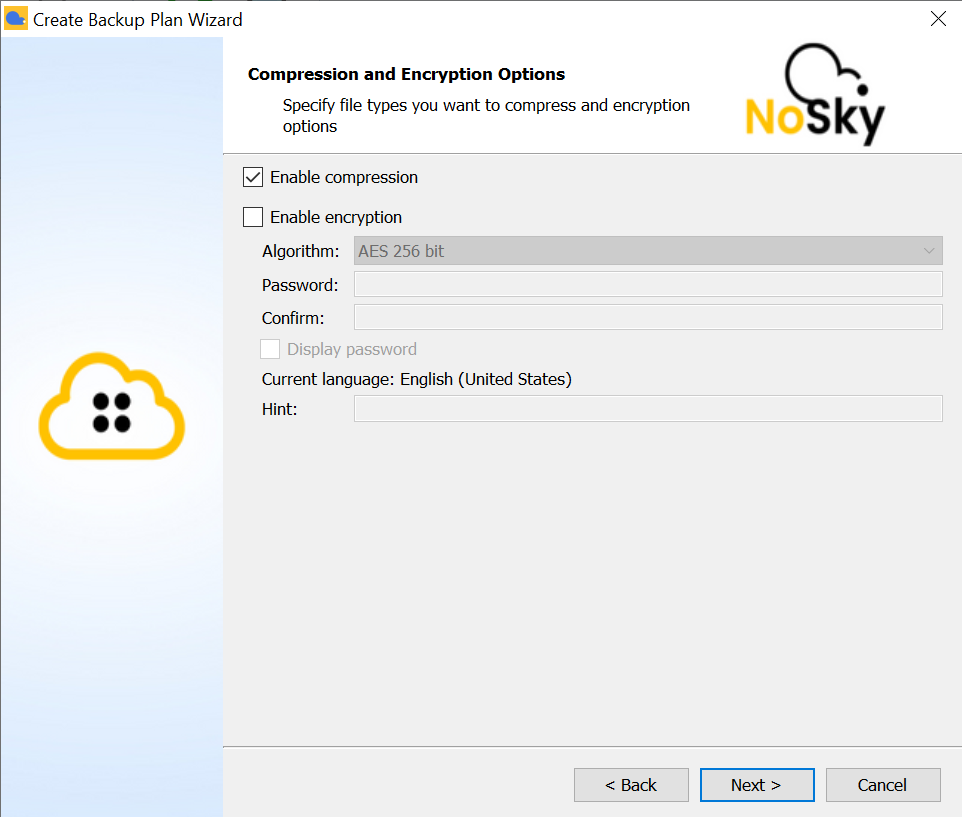
Step 9: Schedule your backup plan.
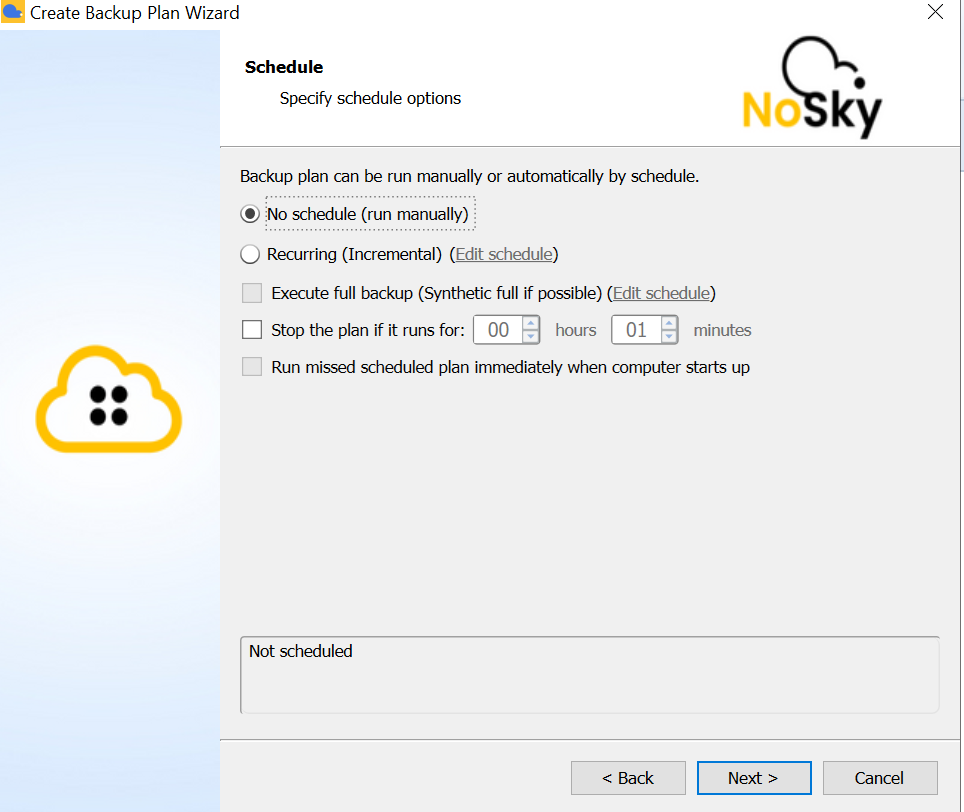
Step 10: Specify the retention policy for the backup plan.
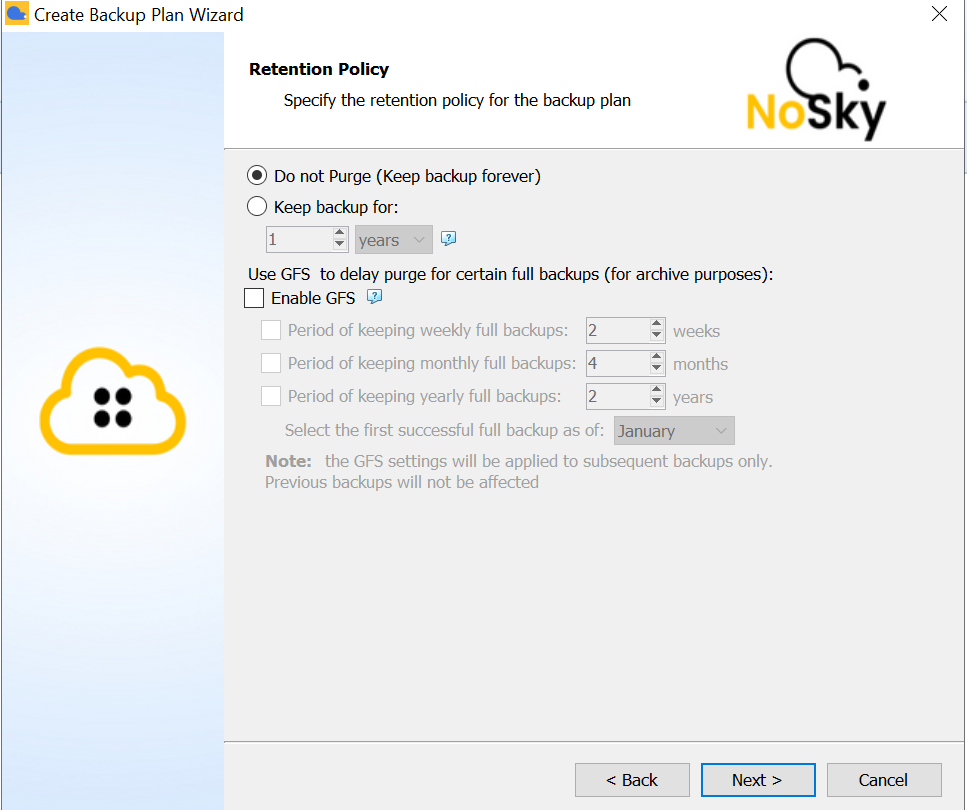
Step 11: Notification and Logging
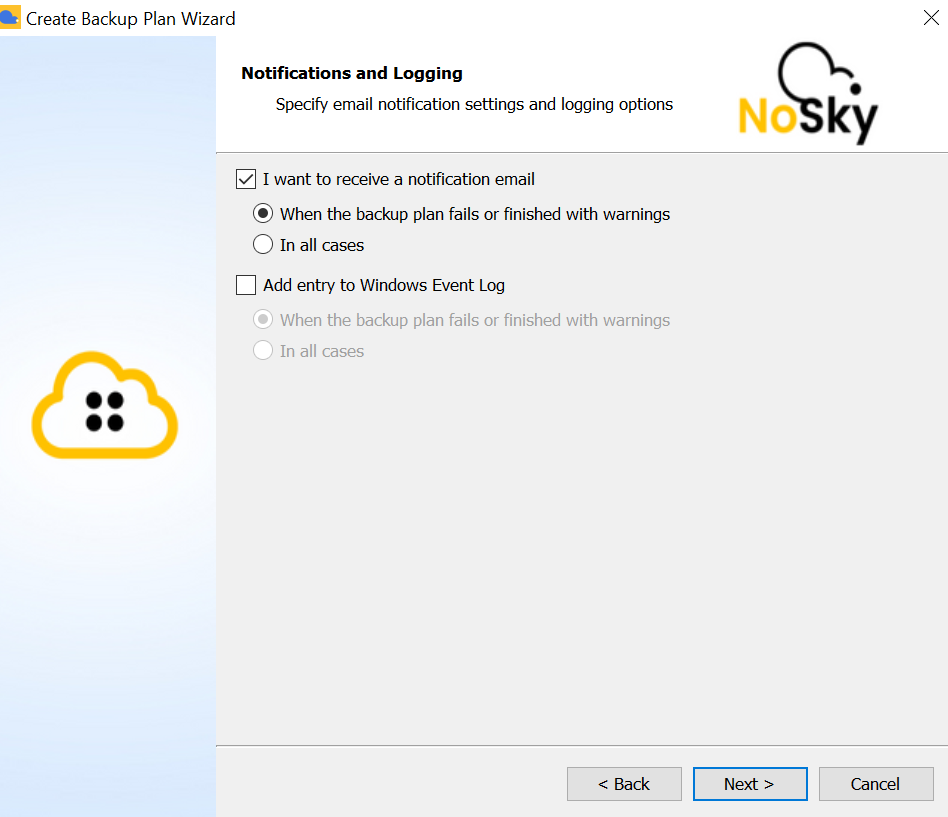
Step 12: Finish the final backup plan and run it.
Q3. How to edit or delete a backup plan?
Q.4 What is image based backup and how to take it?
If you intend to back up a whole media storage (i.e. selected disk), use an image-based backup plan.
To create image based backup click here in top left section of your backup agent.
Select the drives you want to backup but C drive will be selected by default.